Overview
Element PS WooCommerce Gateway allows you to quickly integrate payment processor for your
WooCommerce powered site.
Installation and configuration of the script takes less than 2 minutes (however you do need to have SSL and element PS account).
Before going live with the product – you will need to get approval from Element PS by contacting their support team ( www.elementps.com )
Server Requirements
These are the system requirements in order to use Element PS WooCommerce Gateway. If you are unsure whether your server meets these requirements, contact your hosting company.
– WordPress site (preferably 3.8+)
– WooCommerce installed
– Element PS account
– SSL certificate ( Recommended. If you don’t have one, you can purchase it here. After purchasing certificate you will need to contact your hosting provider or server administrator to install the certificate for you)
Installation
Installation is really easy. All you need to do is login to your wordpress site as admin, go to plugins and add new plugin:
Step 1: Plugins -> Add New
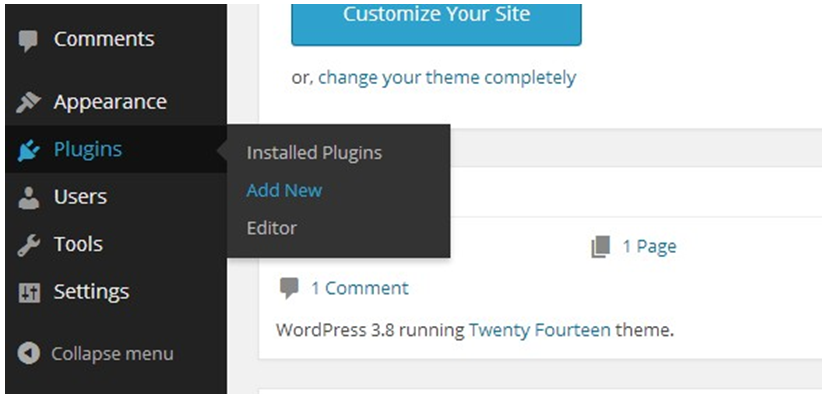
Step 2: Select “upload” link
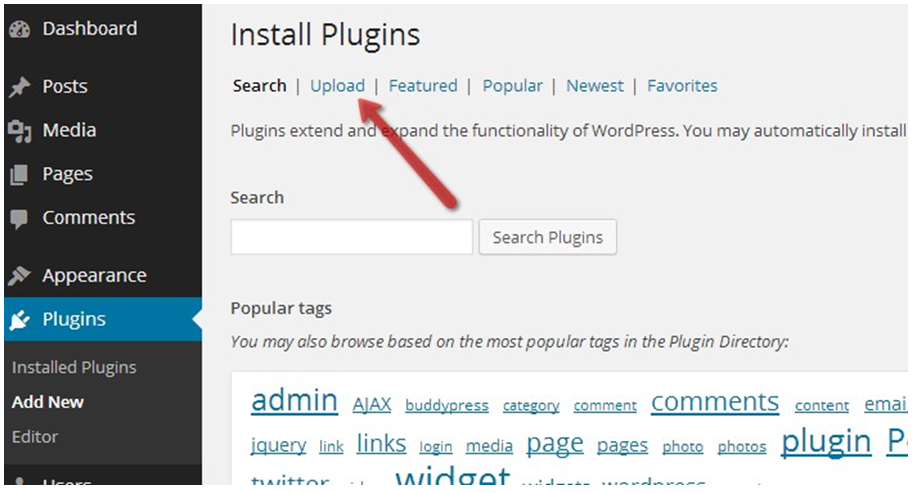
Step 3: Now, click “choose file”, select the ZIP archive which you downloaded from CodeCanyon and then click INSTALL NOW.
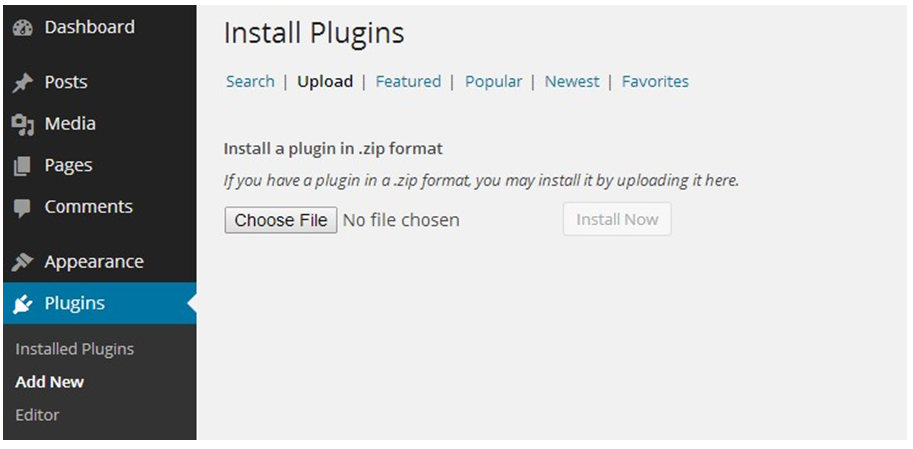
Step 4: After upload finishes you will see below screen. Press “activate plugin”:
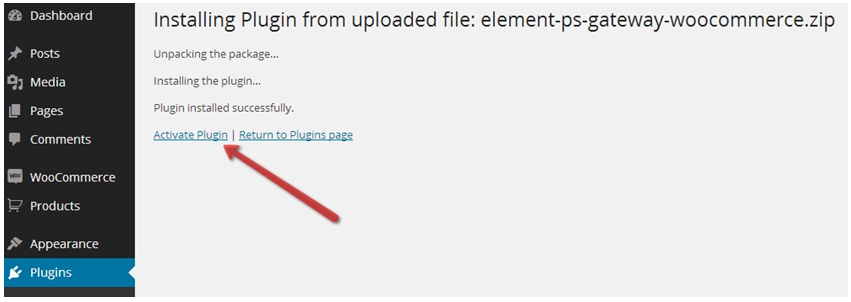
You will now see a new menu item in main wordpress navigation on the left side :
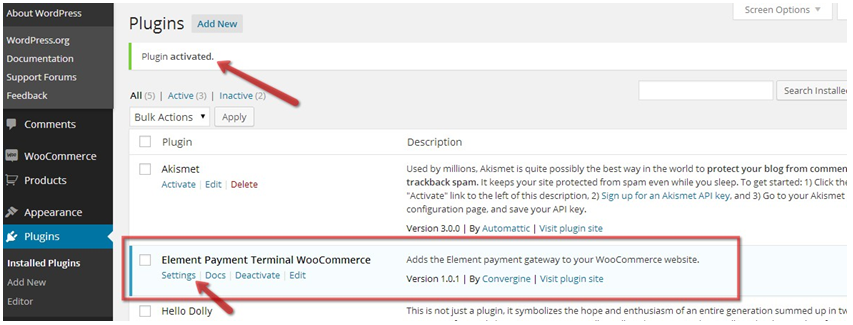
Installation complete! Proceed to configuration section.
Note: You can also upload plugin in the old-fashioned way, through the FTP, by uploading plugin folder (element-ps-gateway-woocommerce) to your wordpress plugins folder (inside the wp- content folder).
Configuration
Right after the installation – you will need to configure your Element PS WooCommerce Gateway by going to “WooCommerce” -> “Settings” -> “Checkout” menu item:
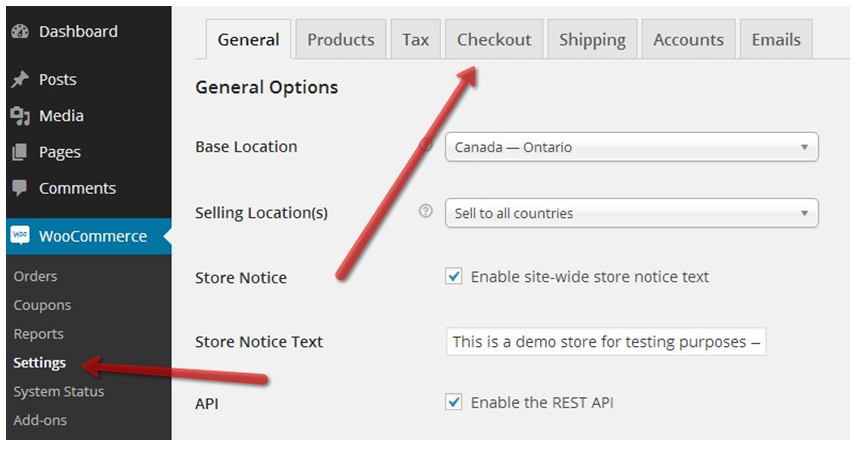
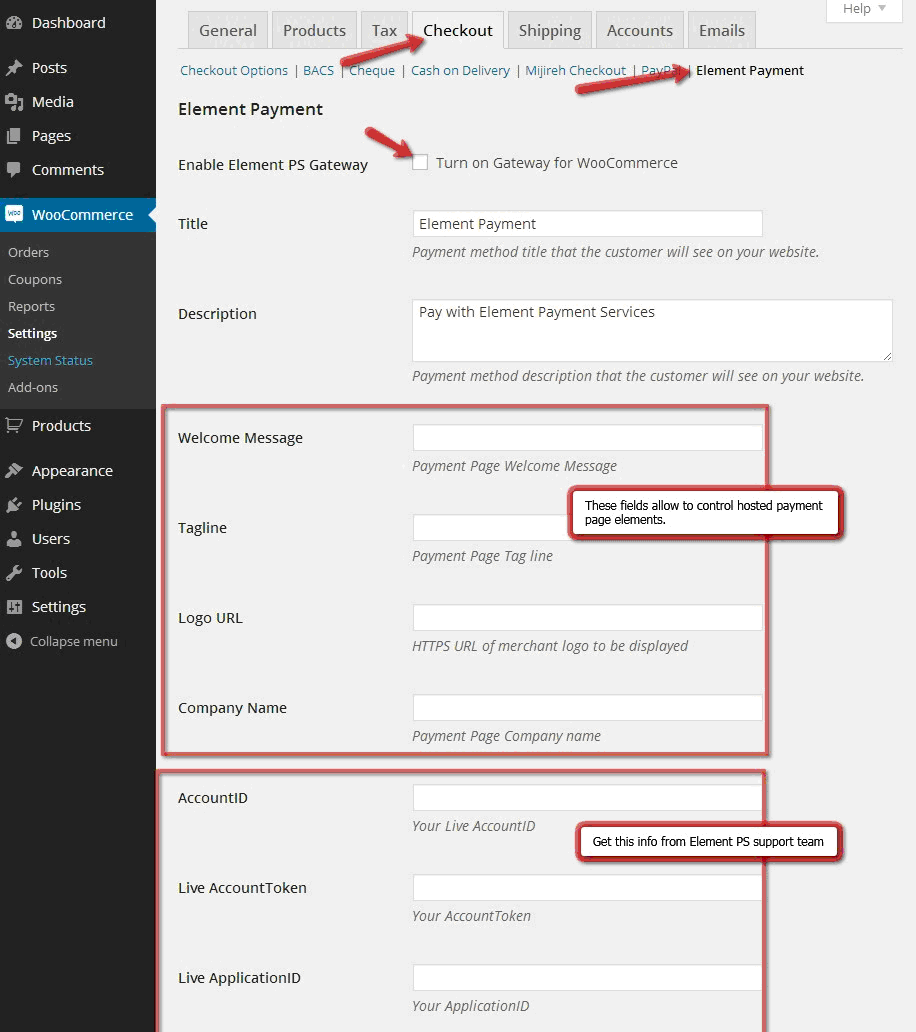
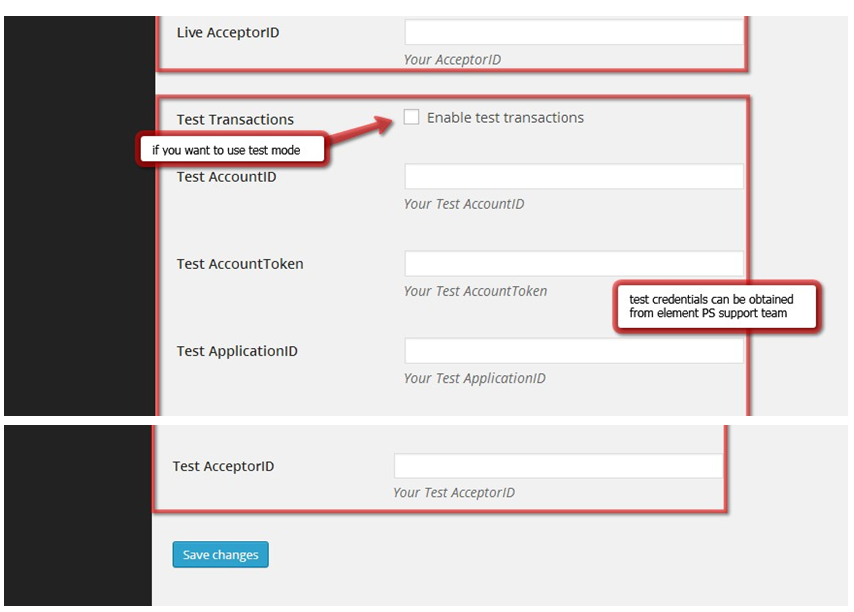
Before going live with the product – you will need to get approval from Element PS by contacting their support team ( www.elementps.com )
You can read about live “certification process” here – http://www.elementps.com/docs/ ExpressCertificationProcess.pdf
Upgrading
At the moment, there is no automatic plugin update from within wordpress administration for this product.
To update to the latest version (when you receive a notification from codecanyon for example)
– you just need to download the file from codecanyon downloads area, then reupload all the files through FTP (please use FTP client, something like FileZilla will work just fine * Filezilla- project.org )
Technical Support
We provide courtesy support for all our products to our valued customers within 48-72 hours after receiving the request through our support ticketing system. Each purchase comes with 6 months support time. After that – you may either purchase extended support through the marketplace or purchase premium support with us.
If you need any help regarding the installation of the script or any other question please read through respective product documentation first and if solution is not found – open support ticket (please note, you will need to register account and you will be required to provide your license key (item purchase code) during the registration process, which will then be validated through CodeCanyon API. If your support period has expired you may either extend it with Envato or purchasepremium support from us).
Please note that we do not provide support by email. Any email related to support and not to pre-sales questions will be replied to after any other support tickets are resolved and in general will be directed to open a ticket, since we need to validate your purchase/support period validity.
For more details about our support policy and terms of service (including what is and is not included in Basic Support) click here.
Our business hours are Monday – Friday: 9:00am – 6:00pm (EST), and support is provided only at that time. Upon opening a ticket, we make it our goal to respond within 48-72 hours, however depending on the issue you’re having it may take a bit longer, but in any case we will address the issue within specified period of time with at least “resolution time” in reply.
Changelog
v1.1 (18 December 2014)
– small bug fixes
v1.0 (1 July 2014)
– initial version released


